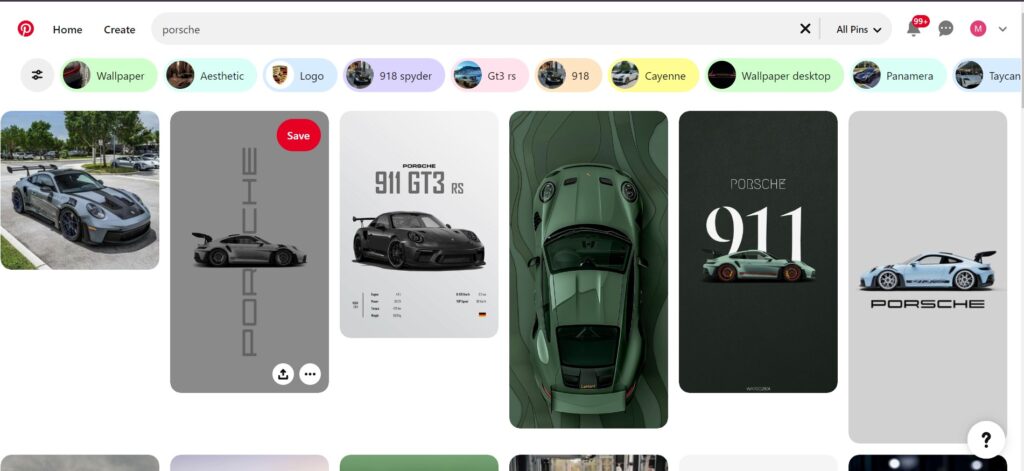Pinterest is a fantastic platform for discovering and organizing ideas, but finding exactly what you’re looking for can sometimes be tricky. With a bit of know-how, you can make Pinterest search work for you and uncover the best content tailored to your interests. Here’s a guide on how to navigate Pinterest search effectively.
Understanding Pinterest Search
Pinterest’s search functionality is designed to help you find pins, boards, and profiles that match your interests. When you enter a search term, Pinterest uses its algorithm to display relevant results based on your keywords, past searches, and engagement history. Understanding how this works can give you an edge in finding exactly what you need.
Using Keywords Effectively
The key to effective Pinterest searching is using the right keywords. Here’s how to optimize your search:
- Be Specific: Instead of searching for “recipes,” try “vegan gluten-free dinner recipes.” The more specific your search term, the more tailored your results will be.
- Use Multiple Keywords: Combine different keywords to refine your search. For example, “modern home decor ideas” can yield better results than just “home decor.”
- Check Suggestions: As you type, Pinterest will offer suggestions based on popular searches. These can be a great way to discover new keywords or refine your search.
Utilizing Pinterest Filters
Pinterest offers several filters to help narrow down your search results:
- Pins: This shows individual pins related to your search term. Use this to find images and ideas.
- Boards: If you’re looking for collections of related pins, search for boards. This is useful for exploring comprehensive ideas and themes.
- People: Looking to follow users with similar interests? Use this filter to find relevant Pinterest profiles.
- Topics: Pinterest categorizes content into topics. Exploring these can help you find new ideas related to your search term.
Leveraging Advanced Search Features
Pinterest also provides some advanced search features:
- Visual Search: If you have an image and want to find similar ones, use Pinterest’s visual search tool. Upload or click on an image to find related pins.
- Saved Searches: Save your frequently used searches for quick access. This feature is handy if you regularly look for the same types of content.
Organizing Your Discoveries
Once you find pins you like, organizing them can help you keep track of your ideas:
- Create Boards: Categorize your pins into boards based on themes, projects, or interests. For example, you might have separate boards for “DIY Projects” and “Travel Inspiration.”
- Pin Regularly: Keep your boards updated by pinning new content regularly. This helps you stay current and keeps your boards relevant.
- Use Sections: Within boards, you can create sections to further organize your pins. For instance, in a board titled “Home Renovation,” you might have sections for “Living Room” and “Kitchen.”
Troubleshooting Common Issues
Sometimes, you might run into issues while searching on Pinterest. Here’s how to handle them:
- Results Not Relevant: If the results aren’t what you expected, try refining your keywords or using different filters.
- Search Function Not Working: Ensure you’re logged in and try refreshing the page. Clearing your browser’s cache can also help if you encounter persistent problems.
Conclusion
Mastering Pinterest search can make your experience on the platform more enjoyable and productive. By using specific keywords, leveraging filters, and organizing your discoveries, you can find exactly what you need and keep your ideas well-organized. Happy pinning!